Bookmarks |
Bookmarks are a means of marking steps in a task with placeholders so you can find them easily during construction or testing. Bookmarks can be set at any step and can be used as many times as needed in a single task. They take effect only when a task is run from Task Builder and are ignored when the task is triggered or executed manually outside of Task Builder. In the Steps panel, bookmarks are indicated by a blue ribbon icon located on the left side of the step number (as shown below). You can mark steps in your task with bookmarks and then navigate directly to those steps by clicking the Next Bookmark or Previous Bookmark ribbon controls.
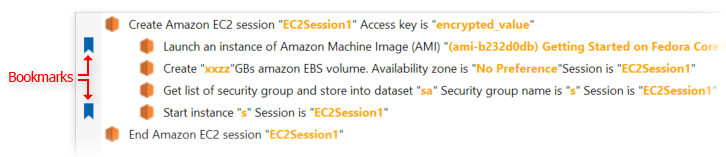
To set a bookmark:
-
In the Task Builder's Steps panel, select the steps to bookmark. To select more than one step, hold down CTRL during selection.
-
From the ribbon's Home tab, click Bookmark from the Step command group.
OR
Press CTRL+F3 on your keyboard. A bookmark is then added to the selected steps.
To Navigate to a bookmark:
-
From the ribbon control's Home tab, click the down arrow located on the right side of the Bookmark control.
-
Click Next Bookmark to jump to the next bookmark or Previous Bookmark to jump to the previous bookmark.
OR
Press F3 on your keyboard to jump to the next bookmark or SHIFT+F3 to jump to the previous bookmark. As you jump to each bookmark, the Steps panel highlights the current one.
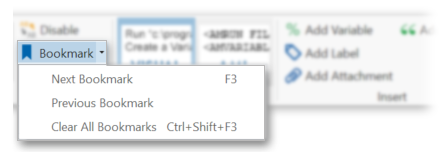
To Clear a bookmark:
-
In the Task Builder's Steps panel, select the steps that contain the bookmarks you wish to clear. To select more than one step, hold down CTRL during selection.
-
From the ribbon's Home tab, click Bookmark from the Step command group.
OR
Press CTRL+F3 on your keyboard.
To clear all existing bookmarks, select Clear All Bookmarks or press CTRL+SHIFT+F3.
|
NOTE: Bookmark symbols are positioned in the same location as breakpoint symbols on the Steps panel. If a specific step comprises both, the icon will display a bookmark symbol overlaying a breakpoint symbol. |